Remote Control
Select the Remote Control action to open the Remote Control dialog. It displays the current content of the desktop on the remote system. All input actions that you perform on the central widget are forwarded to and replayed on the remote test system.
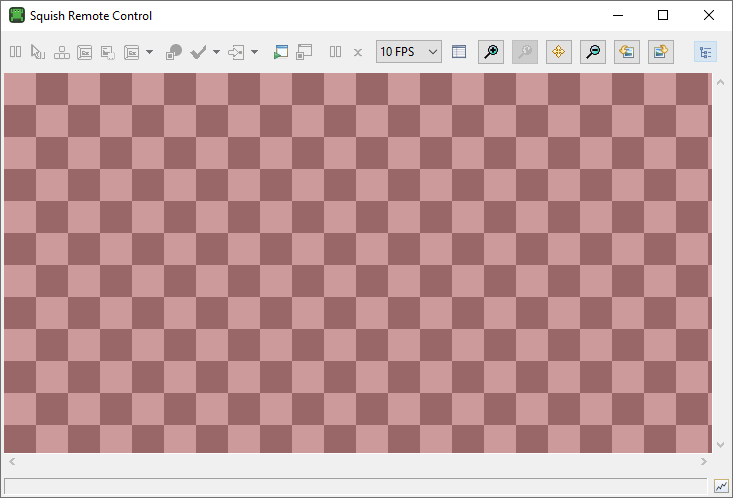
Use the toolbar controls to adjust the dialog's behavior.
Click the Pause button to freeze-frame the video stream. A paused remote control window does not update the screen contents captured on the remote system and does not replay the user input. Click Pause again to restore the normal operation of the Remote Control dialog.
Note: If the video transmission is interrupted due to networking problems, for example, the Pause button becomes automatically selected. Deselect it to establish a new connection.
Click the Disable Inputs button to disable the user inputs forwarding and put the dialog into view-only mode. This can help avoid interference with the execution of a remote test case, which is sensitive to the position of the cursor.
Toggle the Remote Keymap button to switch the key-press handling mode. In the remote-keymap mode the keys are forwarded as key codes and interpreted on the target operating system using its current keyboard map. In the local-keymap mode the keys are interpreted as symbols by the Squish IDE using a local keyboard map and forwarded as symbols.
Since the Squish IDE is designed to run on desktop systems which rarely use a touchscreen, sending touch inputs to the remote system is not normally possible. Toggle the Convert Mouse Inputs to Touch button to enforce conversion of all the pointer inputs to touch on the remote system.
Some embedded and mobile devices offer additional controls, which do not map to a regular PC keyboard. For example, volume buttons on the side of a smartphone. If Squish detects such keys, it lists them in the menu under the Extra Keys button. Use the menu to activate the buttons on the remote device.
In the FPS Limit field, limit the video transmission framerate to avoid saturation of the network connection.
© 2024 The Qt Company Ltd.
Documentation contributions included herein are the copyrights of
their respective owners.
The documentation provided herein is licensed under the terms of the GNU Free Documentation License version 1.3 as published by the Free Software Foundation.
Qt and respective logos are trademarks of The Qt Company Ltd. in Finland and/or other countries worldwide. All other trademarks are property
of their respective owners.

