Image Not Found
This dialog automatically opens during the execution of tests in the Squish IDE if a ScreenRectangle findImage(imageFile, [parameterMap], [searchRegion]) function fails to find a specific occurrence of the template image or the ScreenRectangle waitForImage(imageFile, [parameterMap], [searchRegion]) function runs into the specified (or default) timeout.
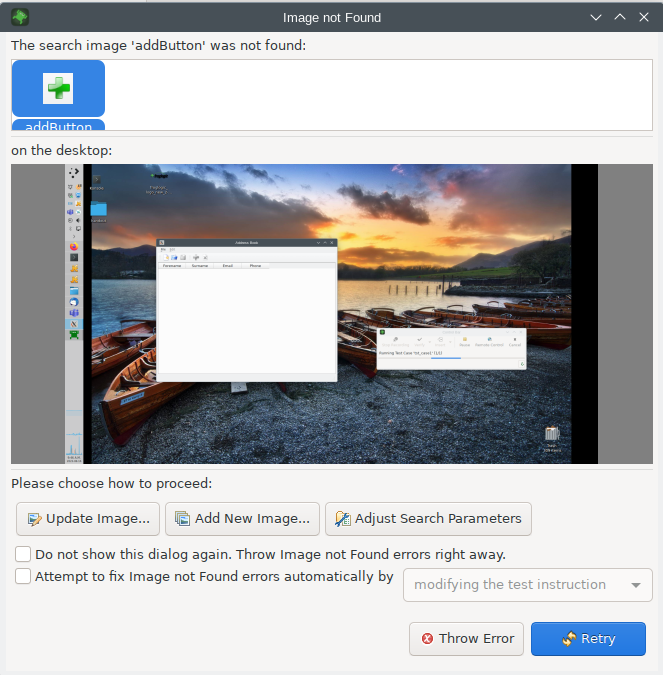
The dialog shows the template image(s) that were not found on the desktop screenshot, and the latest desktop screenshot used for image search. You can try to solve the error in the following ways.
Click the Update Image button to open the Image Selection Editor view, where you can select a new image that replaces the failed image that you selected in the Image Not Found dialog.
Click the Add New Image button to open the Image Selection Editor view, where you can select a new image. The selected image is added to the Image Group that was not found on the desktop. If a single image was used in the image search, it will be converted into a group.
Click the Adjust Search Parameters button to open the Image Search Preview dialog, where you can adjust image search parameters, such as the tolerance, and observe the results.
Click the Throw Error button to let the test execution continue and generate the appropriate error. This may end the test unless the test script catches the lookup error to recover from it itself.
Select the Do not show this dialog again checkbox and click the Throw Error button to hide the dialog on any future lookup errors until you re-enable it in the Playback preferences pane.
If you wish to Attempt to fix Image Not Found errors automatically, what Squish will do is make your Image Search "tolerant", and it will find some working values for the tolerance "threshold", and if resizing images was necessary, "minscale" and "maxscale" values also. After checking this option, you can choose between Modifying The Test Instruction, or Changing the Defaults. The first option modifies your test script. The second option will set these values as defaults in Test Suite Settings - Image Search.
Click the Retry button to re-execute the image search and resume running the test case. If you introduced changes to the search image(s) or parameters, the new values are used.
© 2024 The Qt Company Ltd.
Documentation contributions included herein are the copyrights of
their respective owners.
The documentation provided herein is licensed under the terms of the GNU Free Documentation License version 1.3 as published by the Free Software Foundation.
Qt and respective logos are trademarks of The Qt Company Ltd. in Finland and/or other countries worldwide. All other trademarks are property
of their respective owners.

