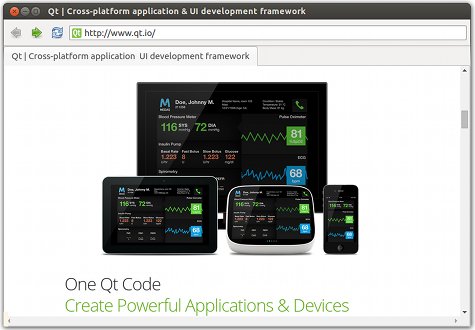WebEngine Quick Nano Browser¶
A web browser implemented using the WebEngineView QML type.
Quick Nano Browser demonstrates how to use the Qt WebEngine QML types to develop a small web browser application that consists of a browser window with a title bar, toolbar, tab view, and status bar. The web content is loaded in a web engine view within the tab view. If certificate errors occur, users are prompted for action in a message dialog. The status bar pops up to display the URL of a hovered link.
A web page can issue a request for being displayed in fullscreen mode. Users can allow full screen mode by using a toolbar button. They can leave fullscreen mode by using a keyboard shortcut. Additional toolbar buttons enable moving backwards and forwards in the browser history, reloading tab content, and opening a settings menu for enabling the following features: JavaScript, plugins, fullscreen mode, off the record, HTTP disk cache, autoloading images, and ignoring certificate errors.
Running the Example¶
To run the example from Qt Creator , open the Welcome mode and select the example from Examples. For more information, visit Building and Running an Example.
Creating the Main Browser Window¶
When the browser main window is loaded, it creates an empty tab using the default profile. Each tab is a web engine view that fills the main window.
We create the main window in the BrowserWindow.qml file using the ApplicationWindow type:
...
We use the TabBar Qt Quick control to create a tab bar anchored to the top of the window, and create a new, empty tab:
The tab contains a web engine view that loads web content:
We use the Action type to create new tabs:
We use the TextField Qt Quick Control within a ToolBar to create an address bar that shows the current URL and where users can enter another URL:
......
Handling Certificate Errors¶
If the certificate of the site being loaded triggers a certificate error, we call the defer() QML method to pause the URL request and wait for user input:
We use the Dialog type to prompt users to continue or cancel the loading of the web page. If users select Yes, we call the acceptCertificate() method to continue loading content from the URL. If users select No, we call the rejectCertificate() method to reject the request and stop loading content from the URL:
Entering and Leaving Fullscreen Mode¶
We create a menu item for allowing fullscreen mode in a settings menu that we place on the tool bar. Also, we create an action for leaving fullscreen mode by using a keyboard shortcut. We call the accept() method to accept the fullscreen request. The methdod sets the isFullScreen property to be equal to the toggleOn property.
When entering fullscreen mode, we display a notification using the FullScreenNotification custom type that we create in FullScreenNotification.qml.
We use the Action type in the settings menu to create a shortcut for leaving fullscreen mode by pressing the escape key:
Files and Attributions¶
The example uses icons from the Tango Icon Library:
Tango Icon Library
Public Domain
© 2022 The Qt Company Ltd. Documentation contributions included herein are the copyrights of their respective owners. The documentation provided herein is licensed under the terms of the GNU Free Documentation License version 1.3 as published by the Free Software Foundation. Qt and respective logos are trademarks of The Qt Company Ltd. in Finland and/or other countries worldwide. All other trademarks are property of their respective owners.